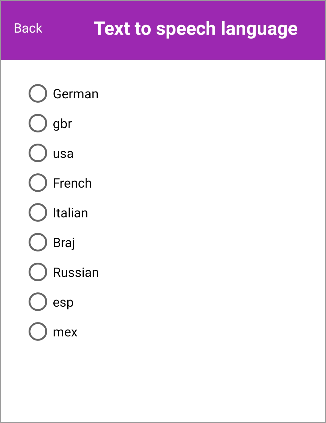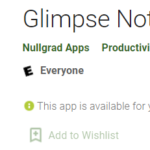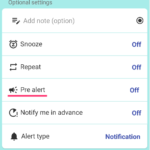How to install languages for text-to-speech
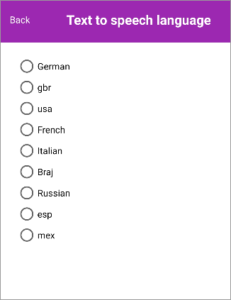
Can’t find the languages for Text-to-speech in the list or there is no sound?
Actually, you can install them!
Just it doesn’t read aloud..
Please make sure:
- Turn Silent mode off & now normal ringer mode
- In app settings page, change TTS volume.
Some times reason is just this.
Language list is empty, what’s going on?
If there is no language list appear,
- Turn off silent mode. Your device is now can ring.
- Try restart app & your device
List should come out now.
But if it isn’t, move to below.
How to install languages for Text-to-speech?
Open Settings of your device.

Search for “text-to-speech”

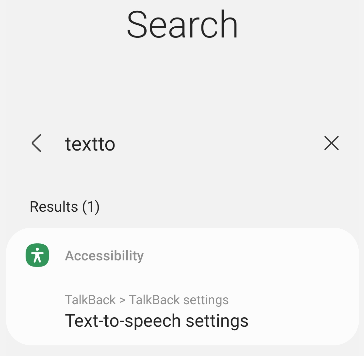
select “Text-to-speech settings”
Or also you can find it at:
Pixel
Settings > system > language & input > Text-to-speech
Galaxy
Settings→General management→Text-to-speech output
Install voice data
Now press gear icon of Prefferd engine
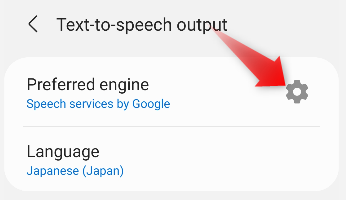
Install voice data

Now select languages whichever you need & install them!
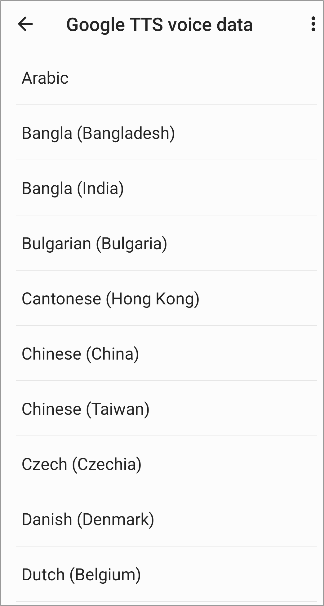
If you still can’t find your languages
if you still can’t find your languages in the list, select different TTS engine and install voice data.
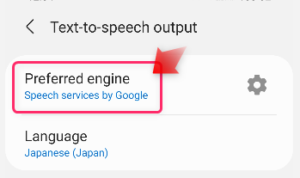
change engine
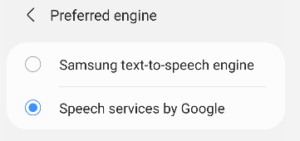
then go to gear icon again
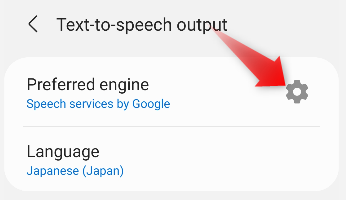
Install voice data

each engine has different language voice data.
If your device doesn’t have Google engine, you can install!
If your device genuine engine doesn’t have your prefered languages or it’s not working well, try Google engine. if there is no Google engine:
Install “Speech Services by Google” from Google Play Store.
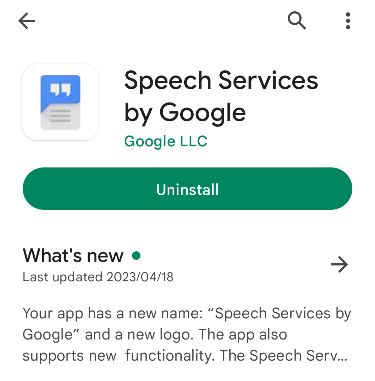
Then, Google text-to-speech engine will be added.
Then back to Reminder FLEX app settings -> text-to-speech language.
Now there should be your languages too.
If Accessibility icon appears & want to remove

After install, if Accessibility icon appears,
Settings →Accessibility →Installed services→Select to Speak
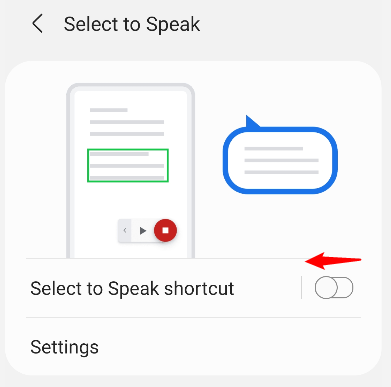
Turn it off. If still the icon appears, restart your device will help.
Hope this help you!