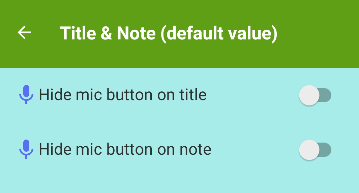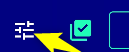A voice input button has been added from Ver.18.
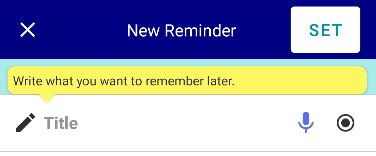
- How to type a long sentence with the voice input button?
- Appears “voice input is not supported”
- How to switch the language of the voice input button?
- How to hide the voice input button
And so on.
How to type a long sentence with the voice input button?
This voice input button basically does not support long sentences. but,
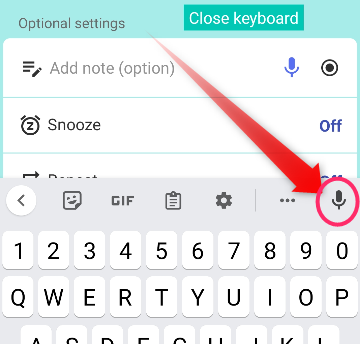
Usually, the keyboard has a dictation button, and when you press it, you can dictate a long sentence as long as you like. Moreover, the language can also use the language of the keyboard.
If the button does not come out
For example, for a Samsung device,
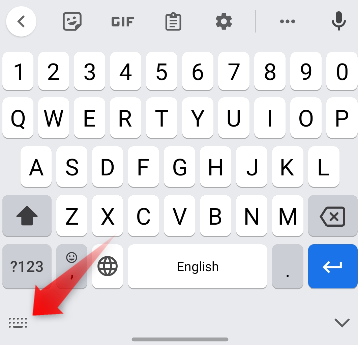
You can also activate it like this.
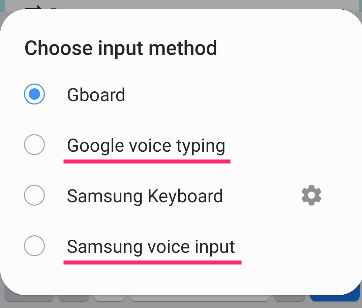
Alternatively, download Google’s Gboard.
With Gboard, a microphone button appears on the keyboard and you can use this function.
If you can’t use it because it says it doesn’t support voice input
Also, download Google’s keyboard, Gboard.
If Gboard, you should be able to use the microphone button. (Even if it still doesn’t work, the microphone button inside Gboard will definitely work.)
How to switch the voice input language?
Basically, the voice input button in the app is
- Your phone’s language is set automatically.
- If you have set a Text-to-speech language, that language becomes the input language.
If you want voice input in another language, please select the language from Settings → “Text-to-speech language”
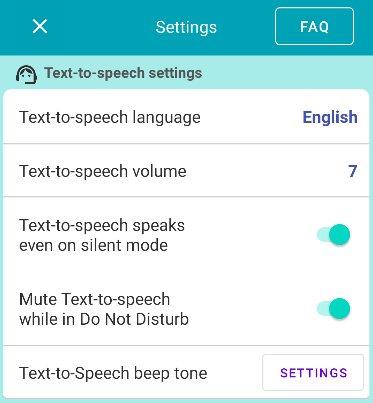
How to hide the voice input button
If you don’t need the voice input button, you can hide it from Settings → Presets → Title & Note.