“I’m on a shift and have a day off tomorrow. I want to change all of my repeat reminders to the day after tomorrow”.
In this case, you can use bulk editing and finger slide selection.
1. Press and hold the list to display the selection checkboxes.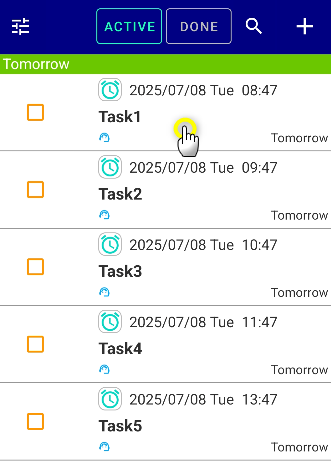
2. Next, slide your finger over the checkboxes to select them.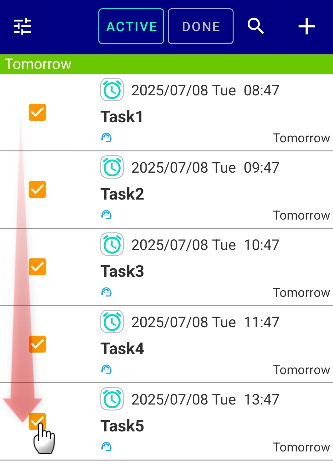 If it doesn’t work, update your app to Ver.21.2 or higher.
If it doesn’t work, update your app to Ver.21.2 or higher.
Select Change Date and Time at the bottom of the screen.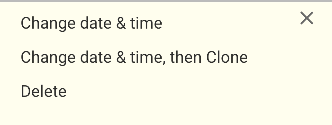
For example, if you want to change tomorrow’s event to the day after tomorrow, add +1 day. If you want to change it to the day after tomorrow, add +2 days.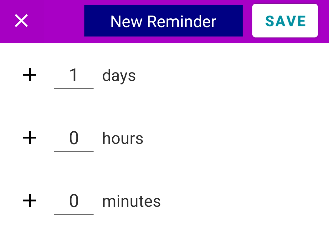
Then save it. (Tips: You can change to – by tapping +)
The selected reminders have been switched to the day after tomorrow.
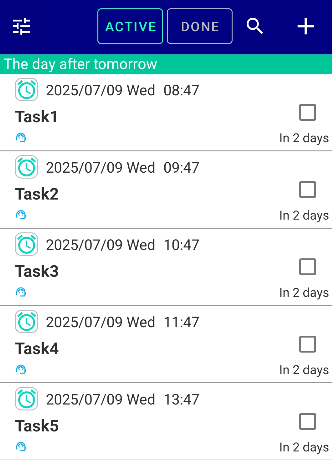
By doing this, you can change events to another day in bulk and prevent them from ringing on your days off.
Grouping Your Shift Schedules
If you use reminders for both work and personal tasks, you can group only your shift-based schedules. Then, using the finger-slide feature explained earlier, you can change their dates all at once.
How to Group by Color
For shift-related tasks, assign the same color to all their titles.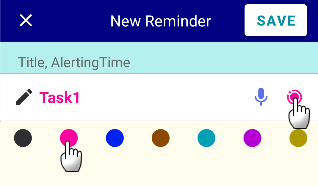
Tap the magnifying glass icon.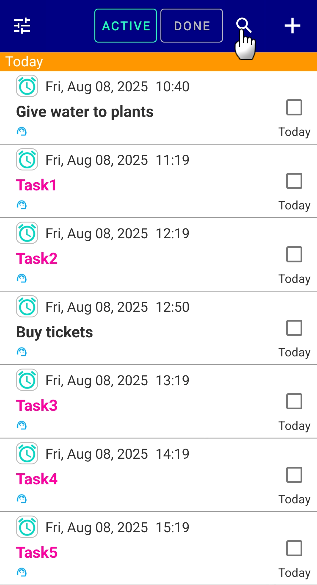
Choose the color.
This way, only shift-related tasks will be listed.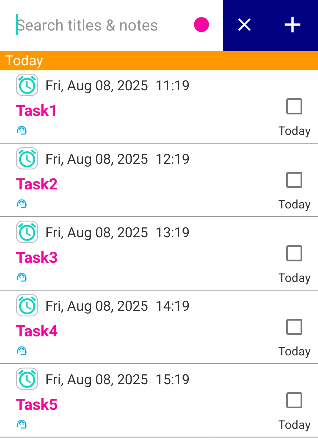
From this screen, you can slide your finger to select multiple tasks and then tap “Change Date” to move them all to your next shift day at once.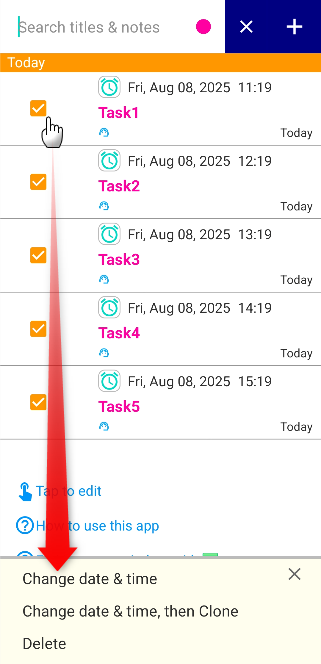
You Can Also Set Category Names
From Settings → Default values for creating reminders, you can set a category name.
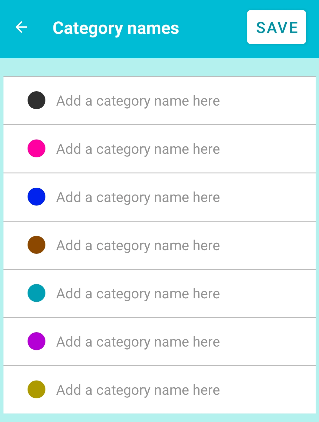
Please take full advantage of this feature.
If You Use Reminders for Shift Work, Set Them to Repeat Daily
If your job is shift-based and you manage multiple reminders for it, we recommend initially setting them to “Repeat: Everyday.”
Then, on the evening before your day off, either bulk-change the dates,
or simply mark them as done ✔.
This will push the reminders to the next day, so they won’t go off during your day off.

