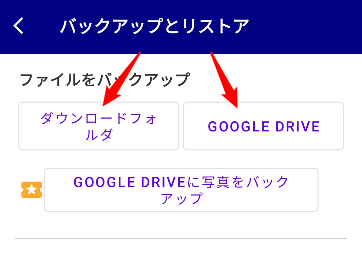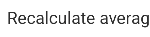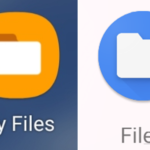We will explain how to transfer data from your old device to your new device.
Settings → Backup and Restore
Here, create a backup and then restore it on the new device to recover your old device’s data on the new one.
1. On your old device, tap the Google Drive button to back up your data to Google Drive.
(If it does not work, use the Downloads folder instead.)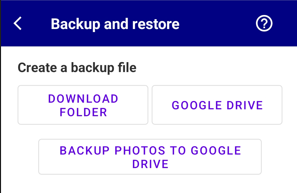
2. On your new device, go to the backup page in the app and tap the “Browse” button under Restore.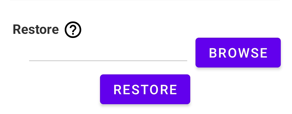
3. Access Google Drive from the new device and select the backup file.
Location of Backup Files
If backed up to Google Drive:
Google Drive > My Drive > Photobp_Backup
If backed up locally on the device:
Downloads > Photobp_Backup
Locate the file and send it from the old device to the new one via email attachment or other methods.
Photo backups:
Google Drive > My Drive > Photobp_Backup > PhotoBP
Original location of app photos saved on the device:
Pictures > PhotoBP
Step-by-Step Guide to Restoring Backup Data
Tap “Browse”.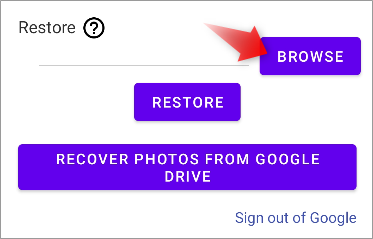
Tap the three lines menu.![]()
Navigate to the folder containing the backup data (Downloads or Google Drive > My Drive).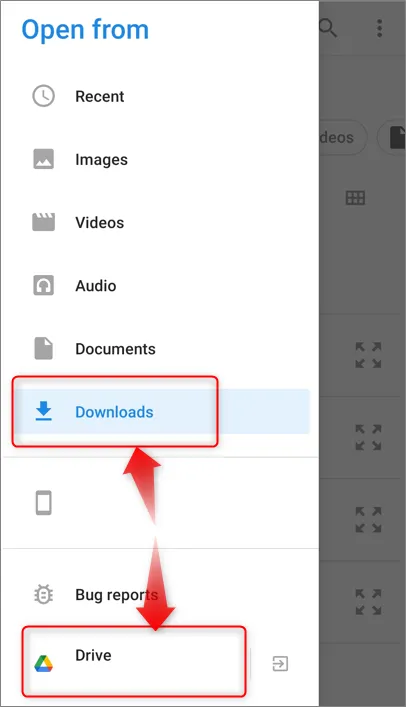
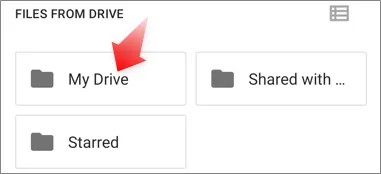
Open Photobp_Backup and select the backup file (.mdb).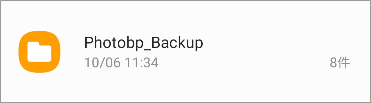
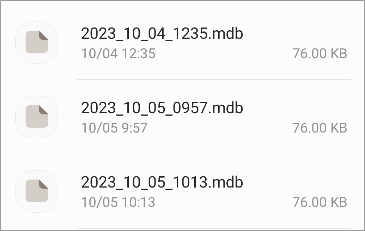
Tap “Restore” and you’re done.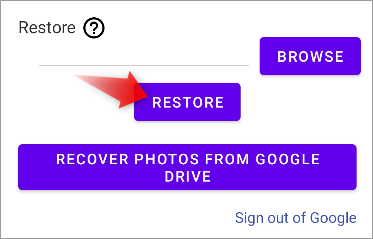 Your data will now be transferred.
Your data will now be transferred.
How to Restore Photos Backed Up to Google Drive (PRO only)
If you have backed up your photos to Google Drive, tap the “Restore Photos from Google Drive” button.
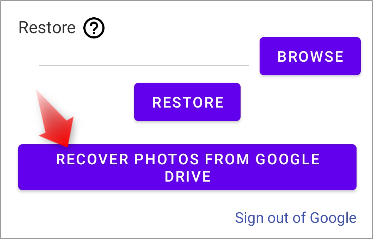
The app will automatically search Google Drive for your photos and download them to the Photos/PhotoBP folder (Pictures/PhotoBP).
*If you have moved the photo backup folder within Google Drive or changed the folder/file names, the process will not work correctly. In that case, please restore the correct names.
Folder name where photos are stored: PhotoBP
File name: date.jpg
(Example: If the blood pressure measurement date and time is 2023/05/01 12:23:15, the file name will be 20230501122315.jpg)