読み上げの声は、端末によって選べる場合があります。
まず、端末の設定を開きます。

虫眼鏡マークをタップし、「読み上げ」と検索してください。
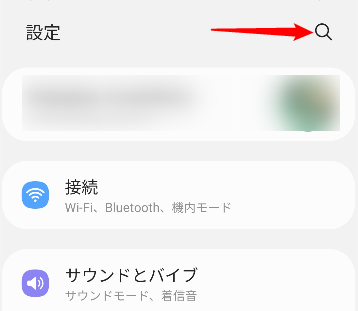
テキスト読み上げの設定に進みます。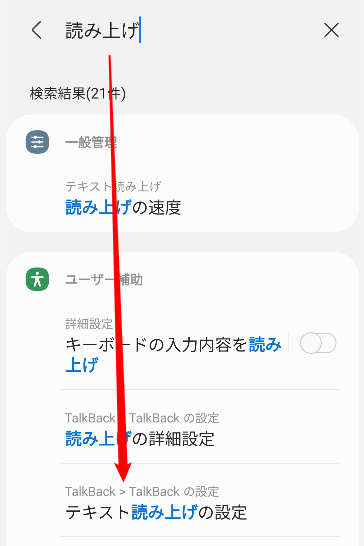
うまく見つからない場合、
Pixelの場合
設定→システム→言語と入力→テキスト読み上げ
Galaxyの場合
設定→一般管理→テキスト読み上げ
などでも見つかります。
音声データのインストールから選択
優先エンジンの歯車アイコンを押します
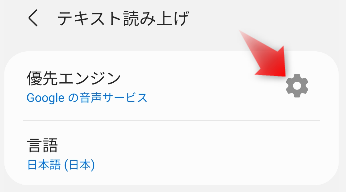
音声データをインストールへ
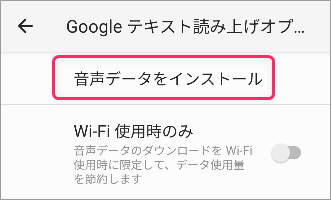
例えばリストから日本語を選ぶと、
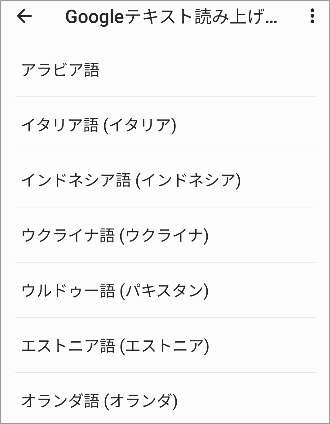
このように、複数の声の主から選ぶ事ができます。
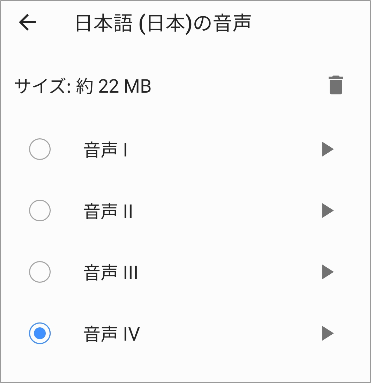
音声エンジン自体を変える事でも声の主を変えられる
優先エンジンをタップすると、
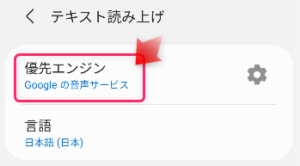
別のエンジンがある場合があります。
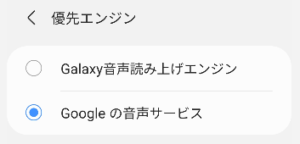
エンジンごとに声の主は違いますので、エンジンを変えてから、言語のインストールに進めば、また別の声を選ぶ事も可能です。
Googleの音声エンジンがない場合は、インストールできます
端末純正のエンジンだと言語がなかったり、不調だという場合は、Googleの音声エンジンをインストールしてみましょう。
Googleプレイストアアプリから、
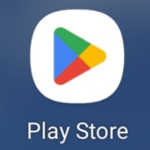
Speech Services by Googleというアプリをインストールします。
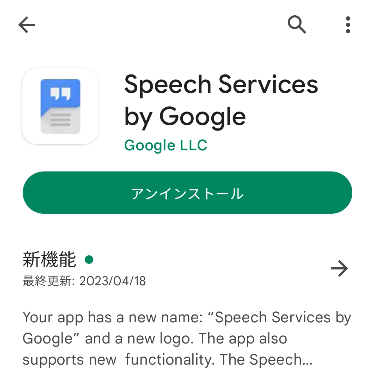
これで、読み上げエンジンにGoogleのエンジンが加わるはずです。